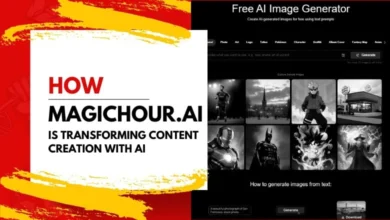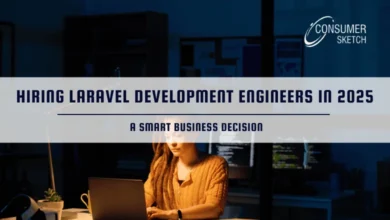Technology
How To Troubleshoot Common Laptop Screen Problems

As more people work and study from home, laptops have become an essential tool. However, laptops are prone to screen problems, which can be frustrating and costly to fix. In this article, we will discuss the most common laptop screen problems and how to troubleshoot them with our tech tips
Common Laptop Screen Problems
1. Flickering Screen
A flickering screen is one of the most common laptop screen problems. It occurs when the screen displays rapidly changing brightness levels, causing a distracting visual effect.Possible Causes:
- Loose cable connection
- Outdated or faulty drivers
- Display settings
- Hardware issues
Troubleshooting Steps:
- Check the cable connection
- Update display drivers
- Adjust display settings
- Consult a technician if the problem persists
2. Black Screen
A black screen is another common laptop screen problem. It occurs when the screen turns black and fails to display any content.Possible Causes:
- Power failure
- Faulty graphics card
- Loose cable connection
- Display settings
- Faulty screen
Troubleshooting Steps:
- Check the power supply
- Restart the laptop
- Update graphics card drivers
- Check cable connections
- Consult a technician if the problem persists
3. Dead Pixels
Dead pixels are small black or white spots that appear on the screen. They can be distracting and interfere with the display quality.Possible Causes:
- Physical damage
- Manufacturing defects
- Excessive pressure on the screen
Troubleshooting Steps:
- Use a pixel-fixing software
- Gently massage the affected area
- Replace the screen if the problem persists
4. Horizontal Lines
Horizontal lines running across the screen can be a distracting and frustrating problem. They can interfere with the display quality and make it difficult to read content on the screen.Possible Causes:
- Loose cable connection
- Graphics card issues
- Display settings
- Physical damage
Troubleshooting Steps:
- Check the cable connection
- Update graphics card drivers
- Adjust display settings
- Consult a technician if the problem persists
5. Vertical Lines
Vertical lines are similar to horizontal lines but run vertically across the screen. They can be just as distracting and frustrating.Possible Causes:
- Loose cable connection
- Graphics card issues
- Display settings
- Physical damage
Troubleshooting Steps:
- Check the cable connection
- Update graphics card drivers
- Adjust display settings
- Consult a technician if the problem persists
6. Backlight Bleeding
Backlight bleeding is a problem where the screen displays uneven lighting, causing bright spots to appear on the screen.Possible Causes:
- Manufacturing defects
- Physical damage
- Uneven pressure on the screen
Troubleshooting Steps:
- Adjust display settings
- Apply gentle pressure on the affected area
- Replace the screen if the problem persists